Connecting the Bot To Your Server
Authorizing Bot Permissions
In this section, we will give the bot its necessary permissions, then we will create an invite link to add the bot to our server.
In the *Bot tab, go to OAuth2 and click URL Generator.
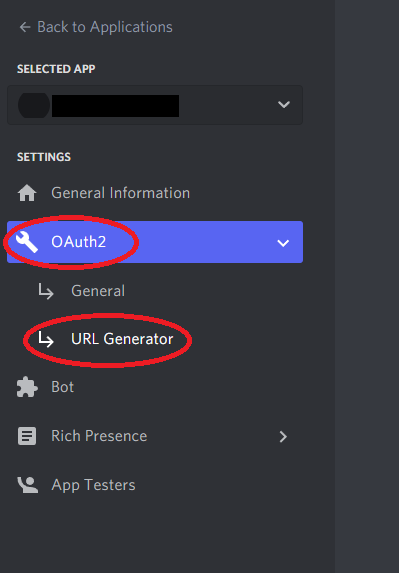
In the scopes table, click bot and applications.commands under the Scopes section.
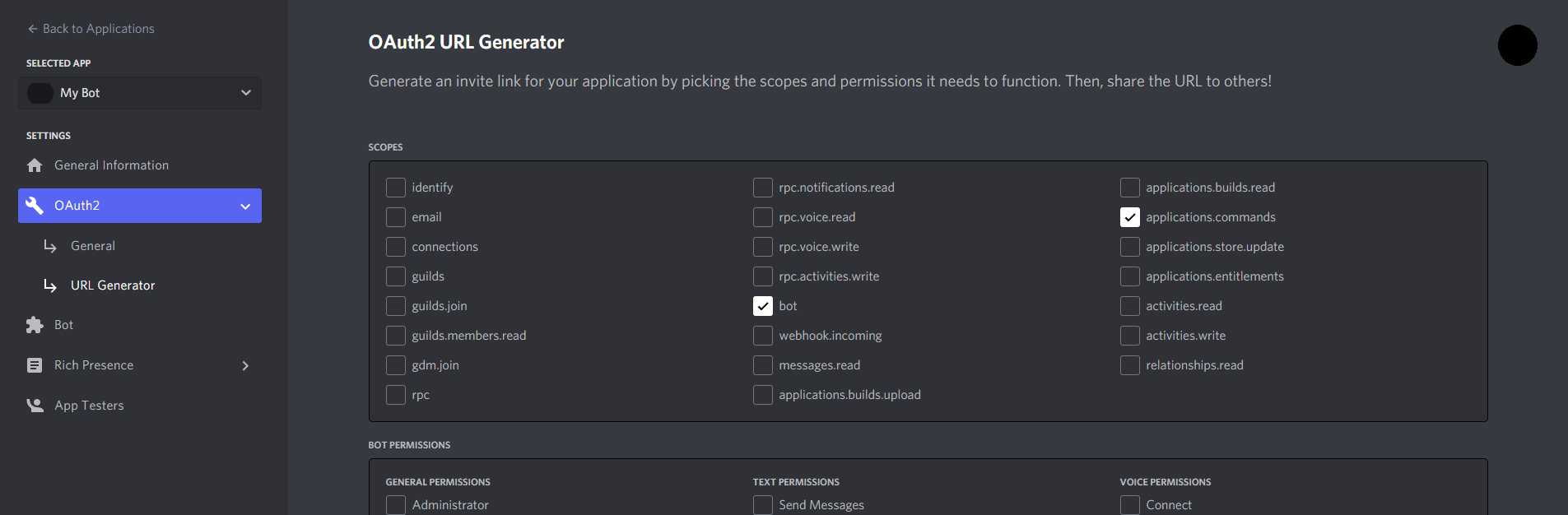
Under the Bot Permissions table, choose the Admininstrator setting. Keep in mind you can restrict and remove permissions later.
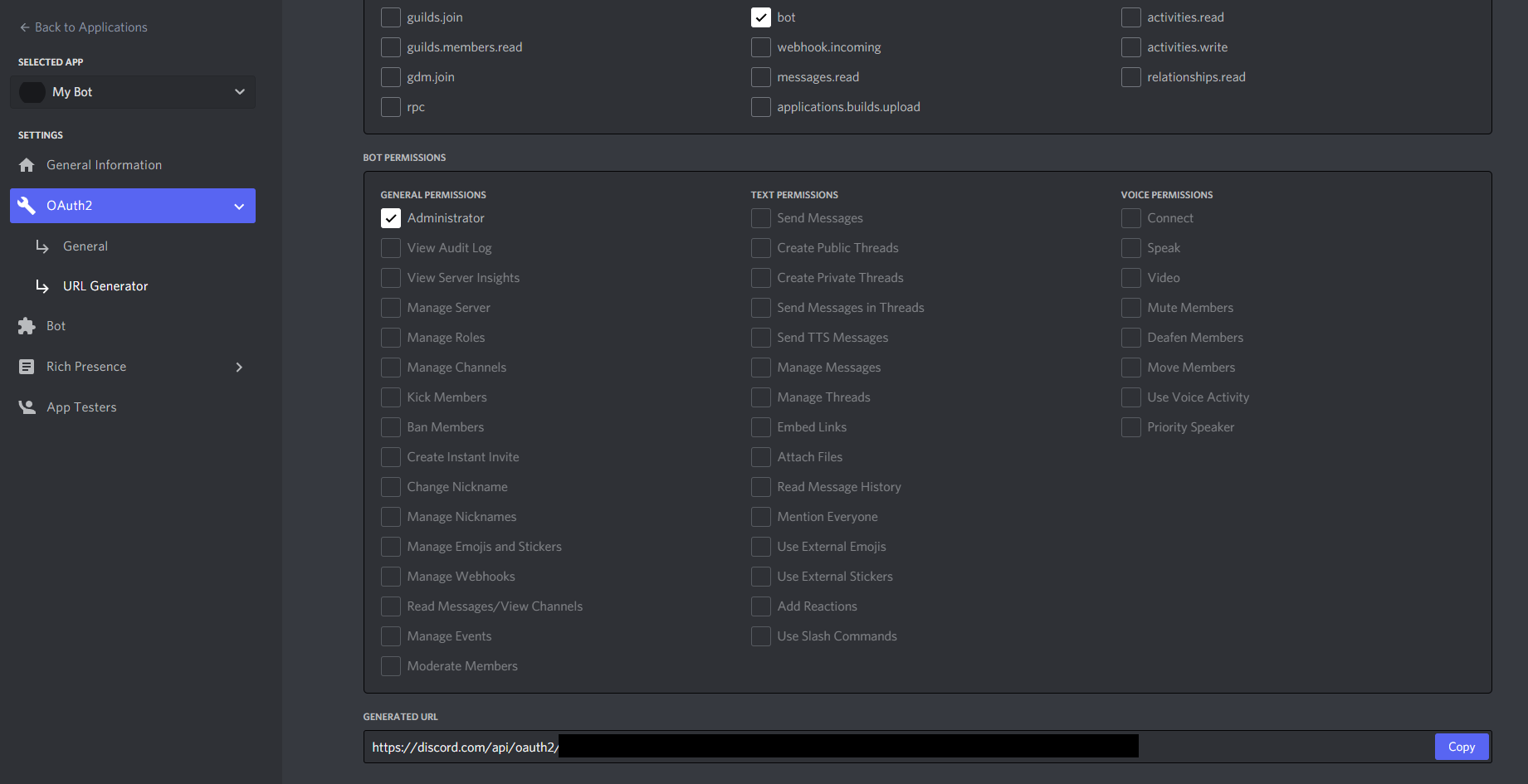
After choosing the necessary permissions for the bot, click the copy to get a generated URL that can be used to invite the bot to a server.
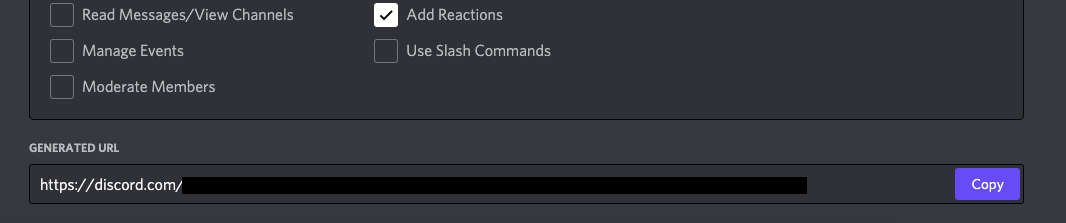
Paste the URL address into your browser, select your server, and click Authorize.
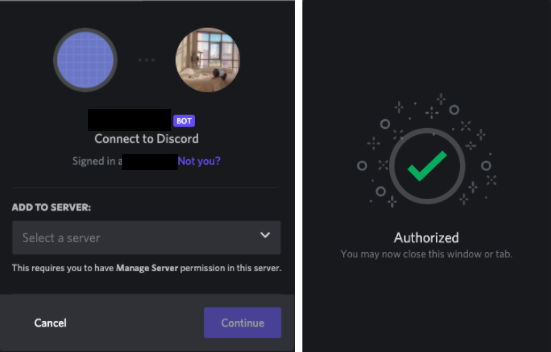
You should be able to see the bot in your server on the users list.
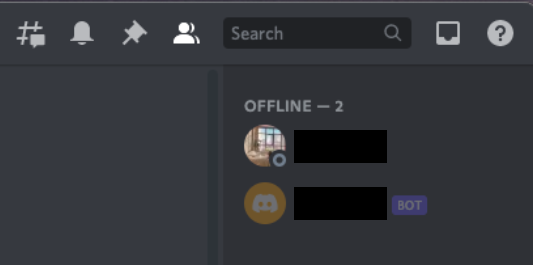
Conclusion
Congratulations! Now that we’ve added the bot to our server, we can start writing the code for the bot.