Register a New Bot on Discord
Table of Contents
Creating a new Discord application
In this step, we will walk through how to create a new Discord application using Discord’s Developer Portal. This lets you create applications that are directly integrated with Discord’s API.
Go to Applications inside the Developer Portal, and click New Application
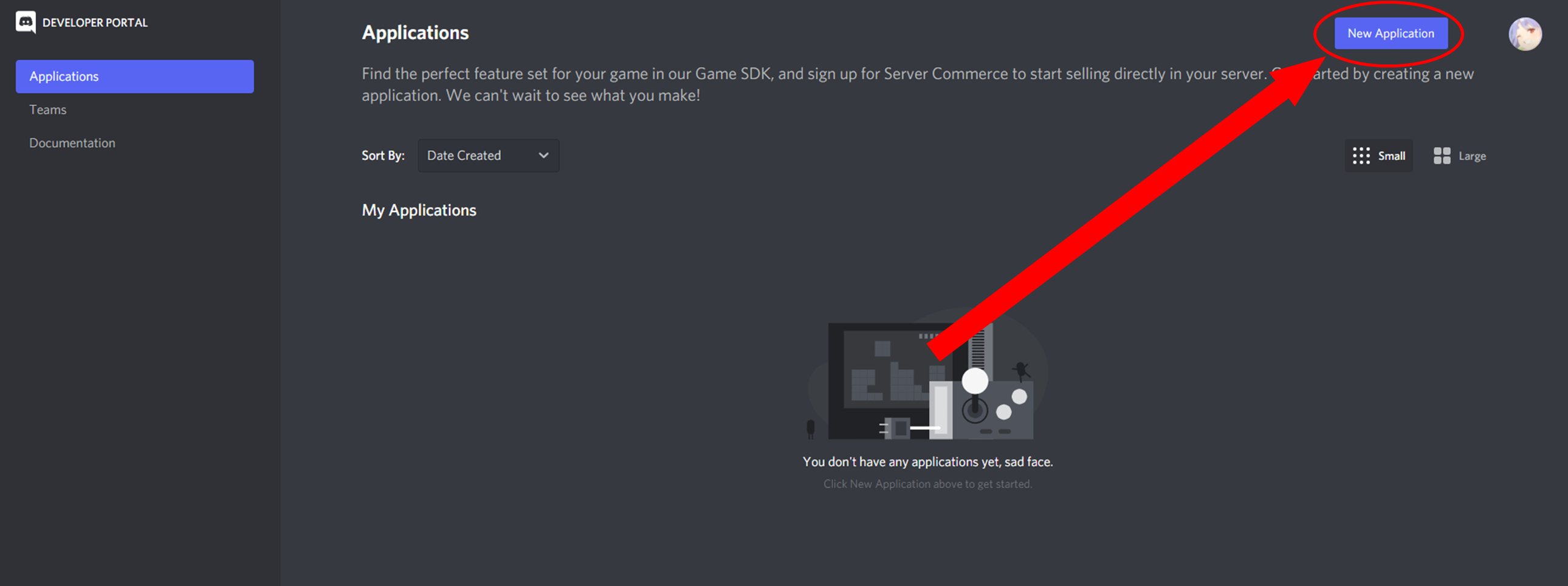
Give your new application a name then click Create.
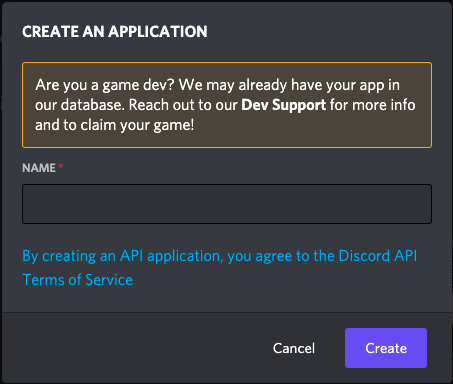
Register the new application as a bot
Now that you’ve created an application, we have to register a bot inside it to use.
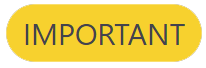 |
|---|
| This guide will only create a private bot, meaning other users cannot add your bot to their server. If you want to make your bot public, please first read this article regarding Discord’s new changes to their API regarding verified bots. |
In the menu on the left side of the page, select the Bot tab and click Add Bot under the Build-A-Bot section.
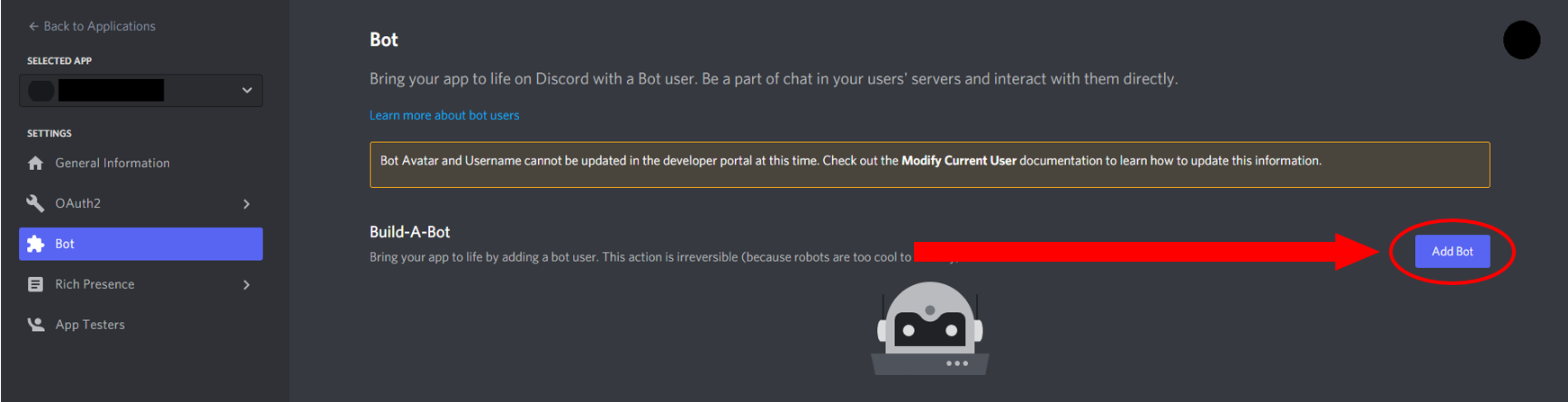
Confirm creating the bot by clicking, Yes, do it!
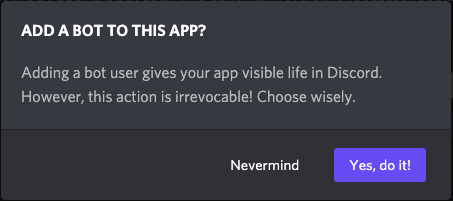
After this step, you will see the default settings for Public Bot (checked) and Require OAuth2 Code Grant (unchecked). Make both unchecked to keep your bot private for now, then click Save Changes.
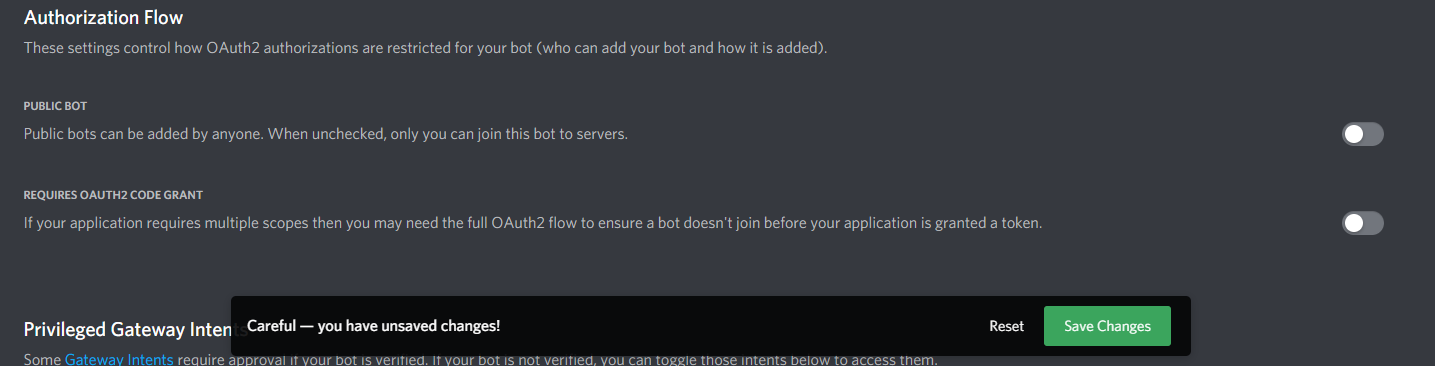
Click Copy to get your bot’s token. Save this token somewhere, you will need this token when you start writing code for the bot later.
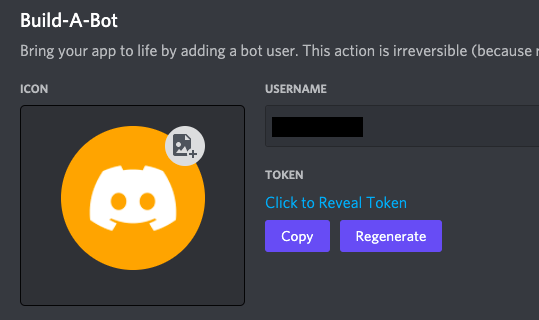
 |
|---|
| This token acts like bot’s password, and under no circumstances should it be shared. It will give others authorization to log in to your bot. If you think your token has been compromised, click Regenerate to create a new token for your bot. |
Conclusion
Congratulations! You’ve registered a bot on Discord! Now we can add it to our server to work with.