Creating a Discord Developer Account
Table of Contents
Creating a New Discord Account
First, go to Discord’s account creation page on any device and fill out the Create An Account form to create a new Discord account.
For a detailed guide to creating an account, Discord has a Starter Guide and Beginner’s Guide for step-by-step instructions and an explanation about Discord’s interface and features.
Creating a Discord Server
After creating an account, you will be prompted to create your first Discord server. You will need to create a server first before you can create your bot, because bots can only be added to servers by the server’s owner. They also require special permissions only available to server owners or moderators.
A box similar to the one shown in the image below will be shown.
Click Create My Own.
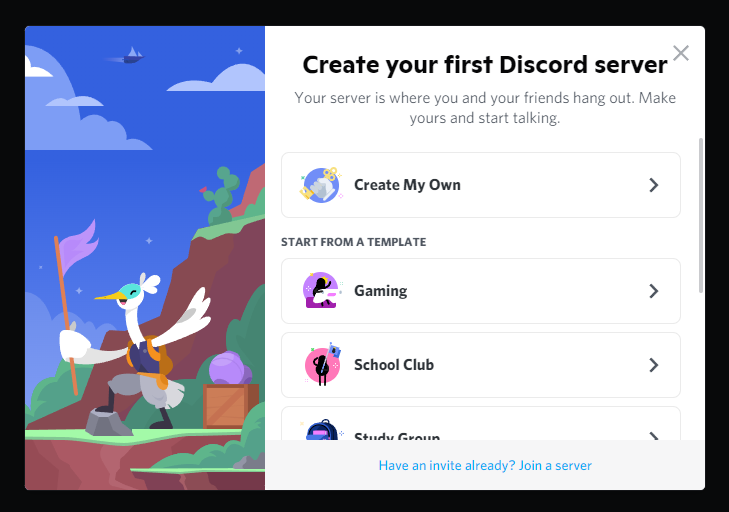
Click For me and my friends.
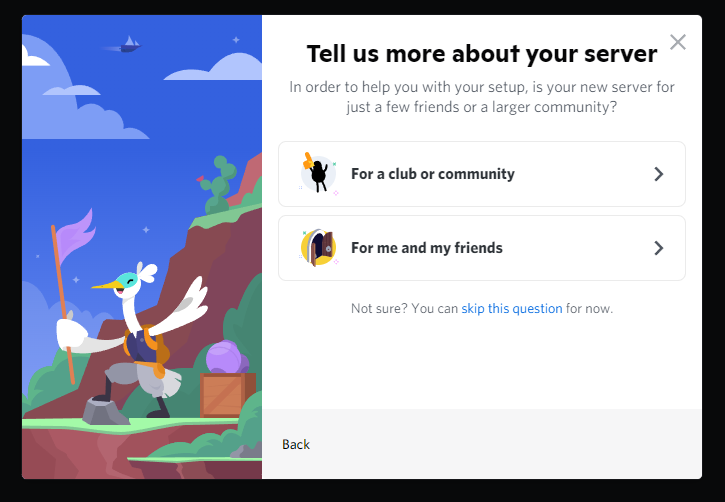
Give your server a name. Server names are not unique and can contain any combination of letters and numbers. After naming the server, click the Create button.
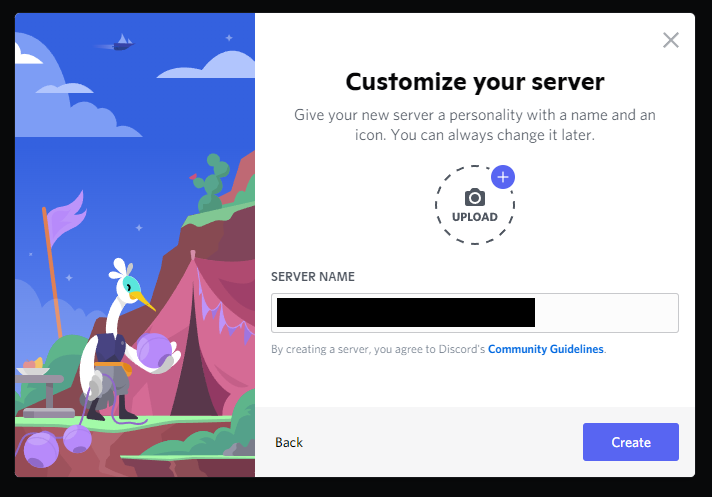
When it prompts you to Start a Conversation, you can put a topic of your choice, or click Skip.
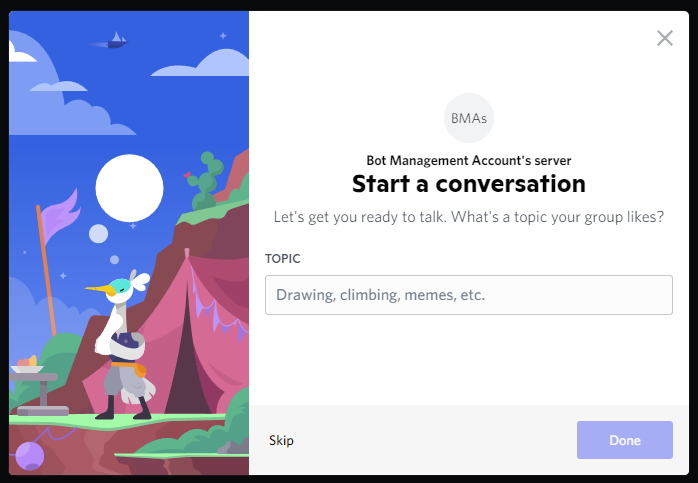
Click Take me to my server!, and it will bring you to your server’s main page.
Under the users tab on the right side of your screen, you should see your username, along with a gold crown. This gold crown indicates you are the server owner.
Enabling Developer Mode
After logging in, you will have to enable Discord’s Developer Mode in the settings tab. Developer Mode allows users to view important information that is normally hidden, for example, server or client IDs, which developers need to manage applications.
Now you should be on your server’s main page, which looks like the first image below.
Open the settings tab via the cog wheel on the bottom left of the screen, beside your user profile.
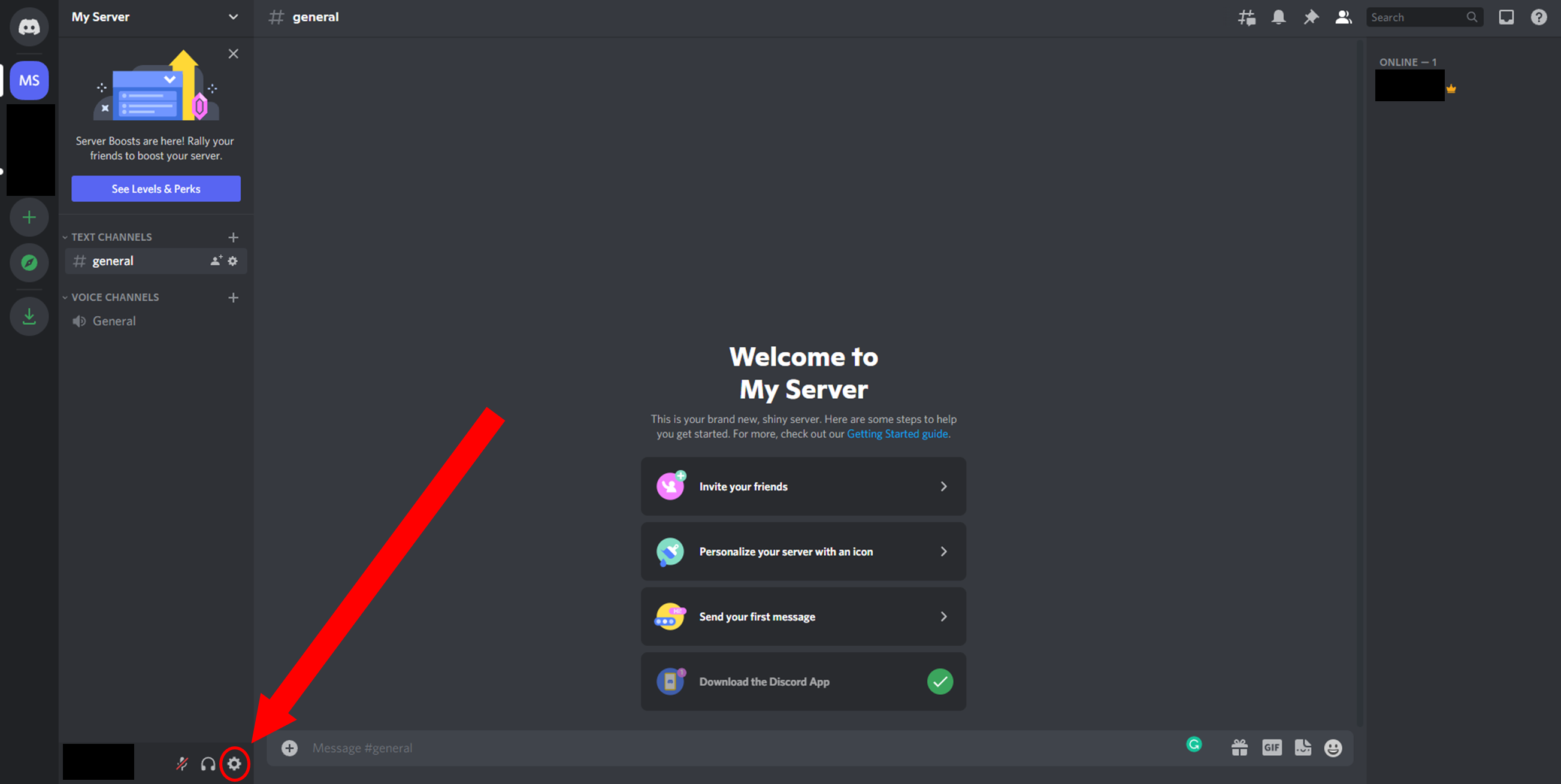
On the left side menu, scroll down until you see the Advanced tab. Selecing it should show the Advanced setting Developer Mode.
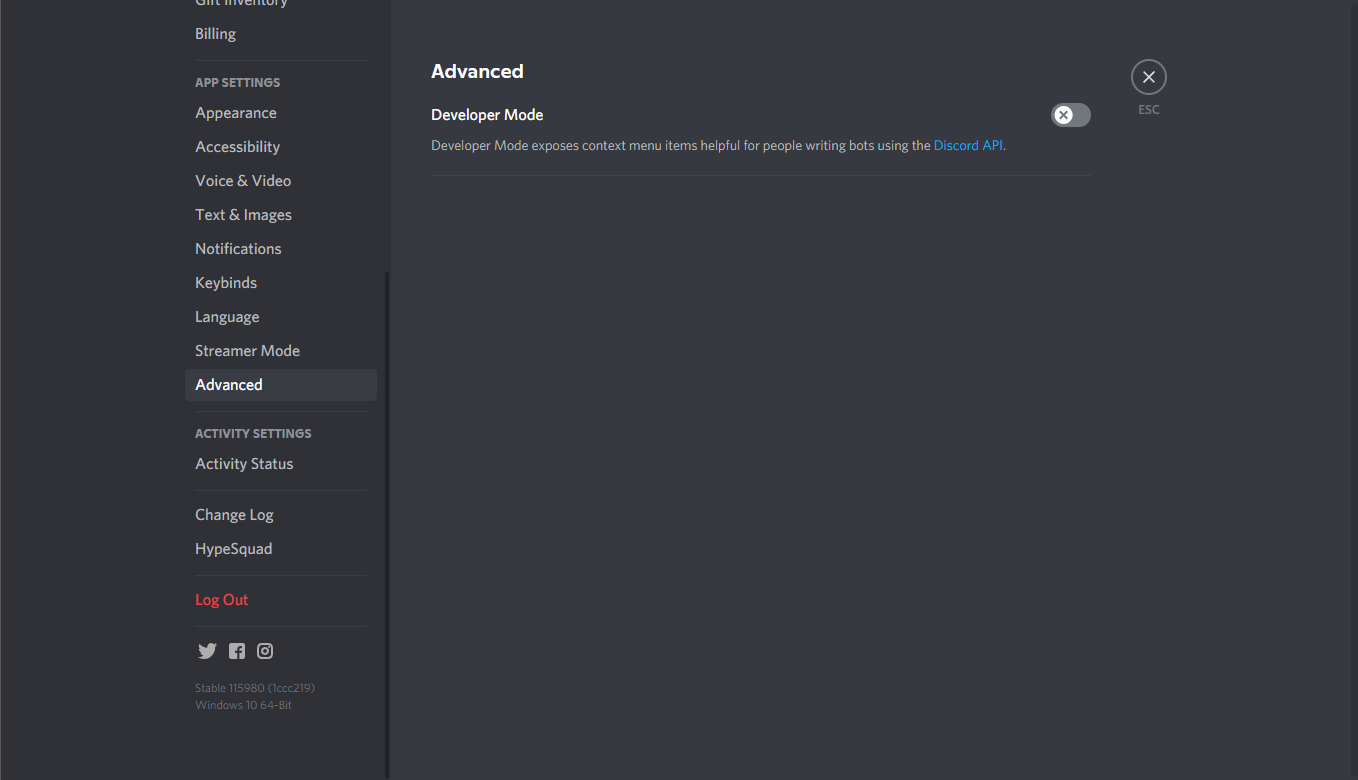
Click the x to enable Developer Mode. Ignore the second option, Application Test Mode.
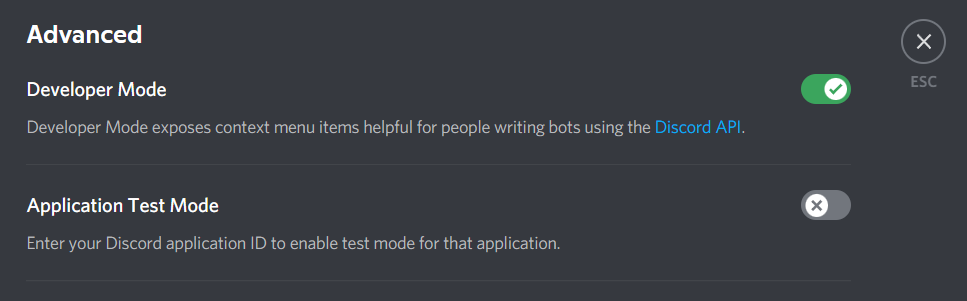
Conclusion
Congratulations! Now that you have a Discord account set up and Developer Mode enabled, you can start making applications on Discord!